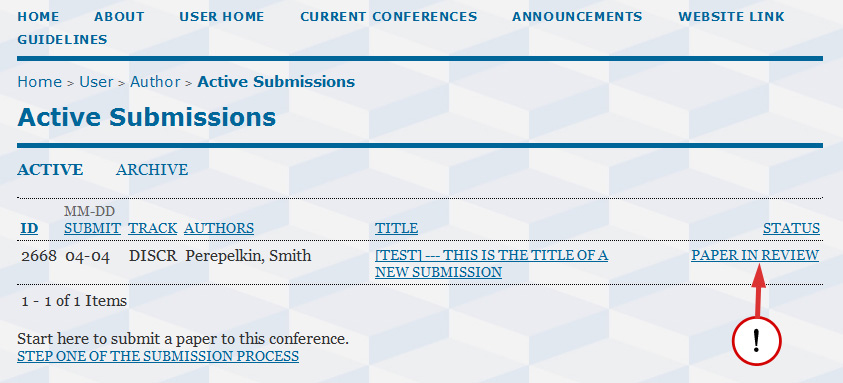Submission of the full-text Paper is the second stage of the submission process. During the first stage one submits a short single-page Abstract. If the Abstract falls within the scope of the Conference and satisfies all necessary requirements, the Corresponding Author (the Principal Contact) will be promted via email to upload a full-length (4-6 pages) Paper.
The status of your submission becomes “AWAITING UPLOAD”. Such status of your submission means that your Abstract has already been considered by the Editorial Board and accepted for the Conference. You can check the status of your submission on Author’s hompage (see step 1 of this guideline).
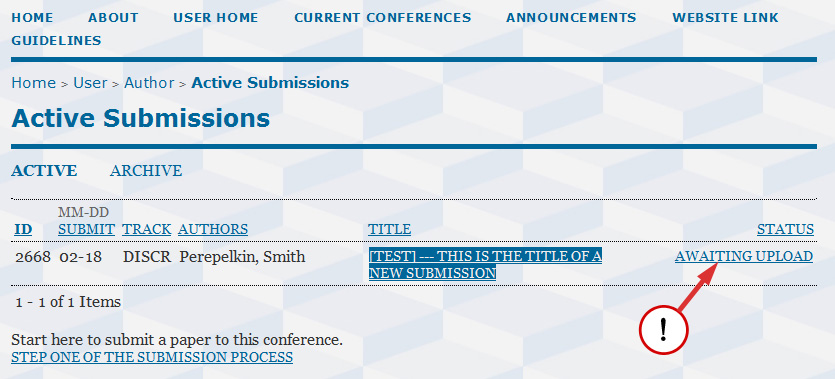
The Paper (4-6 pages) must be prepared in accordance with requirements stated on the information website of the Conference.
To upload your Paper please follow the instruction below.
1) Open Author’s homepage
To open Author’s homepage you may follow this link: http://nd.khpi.edu.ua/NDKhPI2016/author
If you registered in the Conference Management System as an author only then Author’s homepage is shown to you right after logging in:
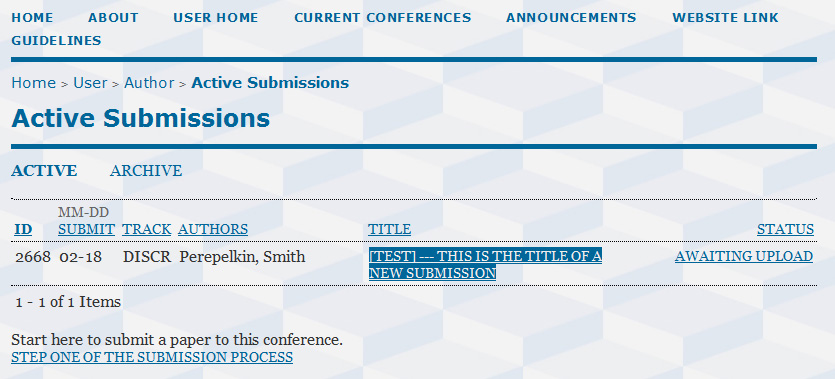
If you registered in the Conference Management System both as an author and as a reviewer then afrer logging in User’s homepage is shown:
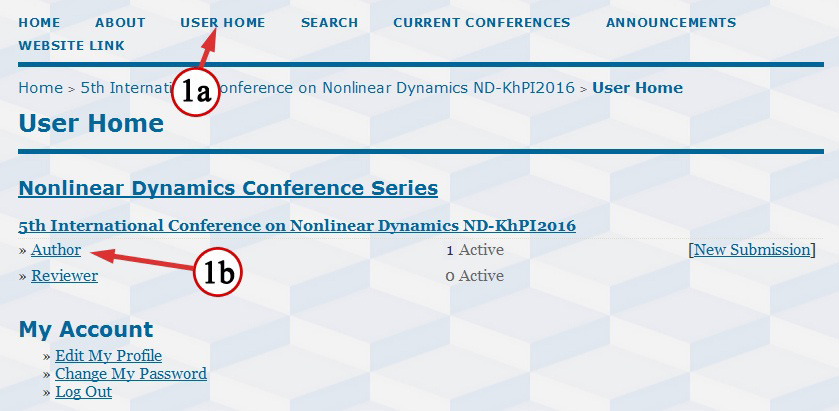
User’s homepage is always accessible via [USER HOME] item of the Main Menu (1a). Author’s hompage can be opened by clicking on the [Author] link on the User’s homepage (1b).
2) Upload the file containing your Paper
2a – Click on the link [AWAITING UPLOAD] (or on the link containing the title of the submission)
2b – Follow the instructions on screen to upload your Paper, namely:
2c - Use “Browse for file…” dialog for selecting the file.
2d – Use the [Upload] button for uploading it into the Conference Management System.
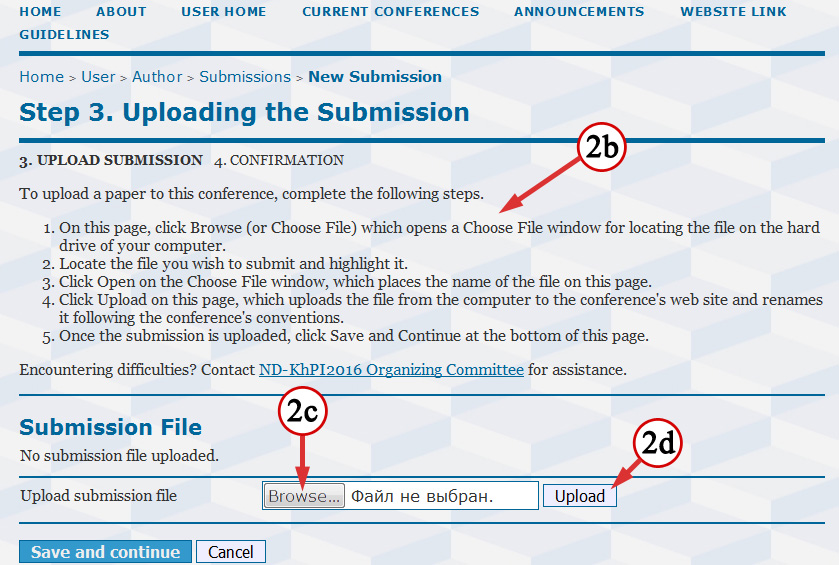
2e - If a wrong file was uploaded, you can re-upload it using the “Replace submission file” section of the webpage.
Please note that after the submission is complete it is impossible to replace the uploaded file! A new additional file (so-called Author’s version) must be uploaded instead.
2f – Proceed to the final step by pressing the [Save and continue] button.
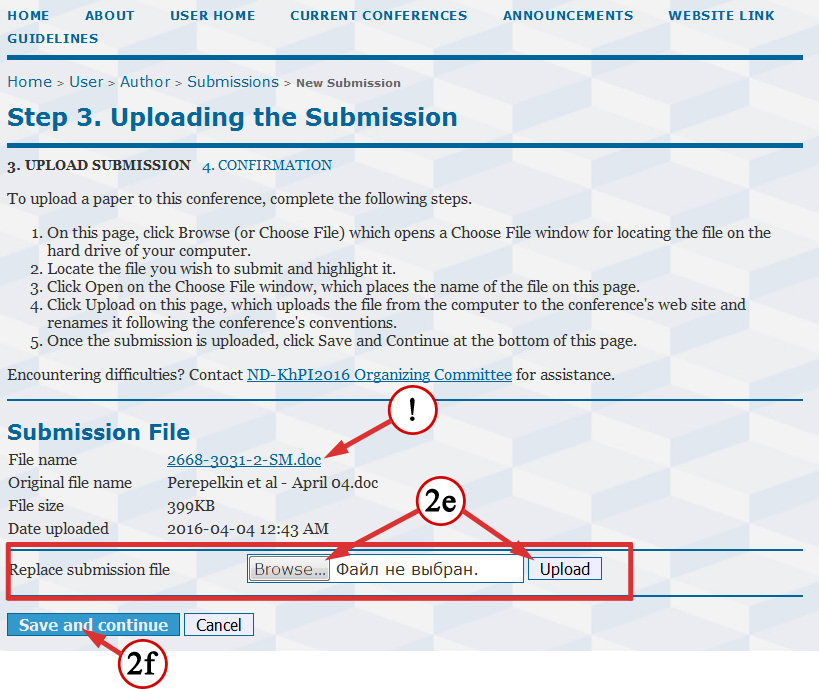
Also please note that the Conference Management System replaces the original filename with a new machine-generated one. Reviewers and Editorial Board will see only that filename.
3) Check the list of files corresponding to your submission and finish the submission process by pressing the [Finish Submission] button
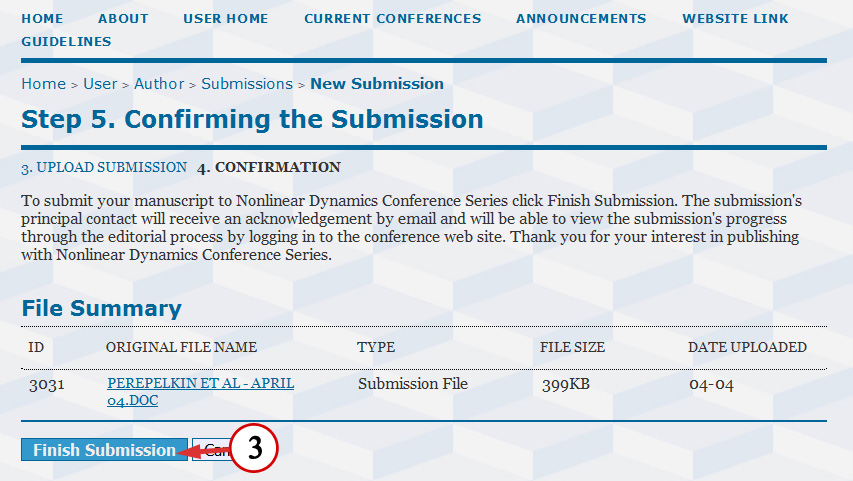
If you open Author’s homepage again, you will see the updated status of your submission: