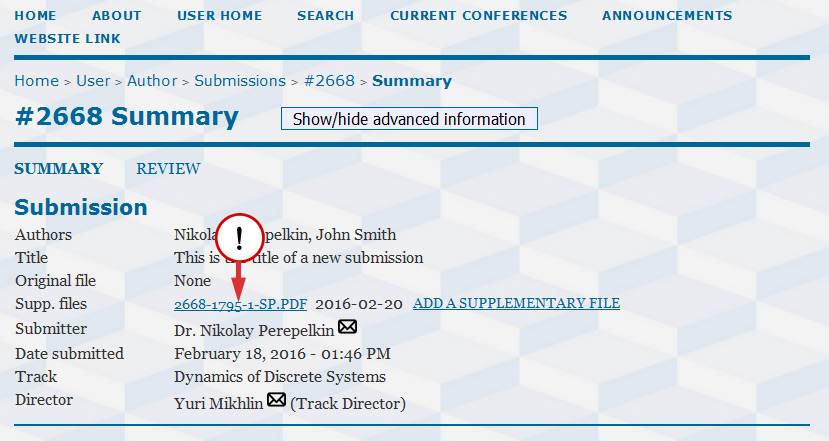Please note that the approach listed below is strongly discouraged by the Editorial Board. Include complex formulae or other objects into your Abstract only if this is a matter of critical importance.
Supplementary file is a file that is submitted along with your Abstract or a Paper and contains some additional information. Normally, you should avoid using supplementary files at all times. However this is necessary if some formulae in an Abstract you submit are rejected by the Conference Management System. If and only if you cannot recreate these formulae using subscripts, superscripts and [Insert>Symbol…] feature of Microsoft Word (or whatever text processor you use) you should perform the following steps.
1) When submitting an Abstract online you should insert a note for the Editorial Board and reviewers indicating that some parts of the Abstract were rejected
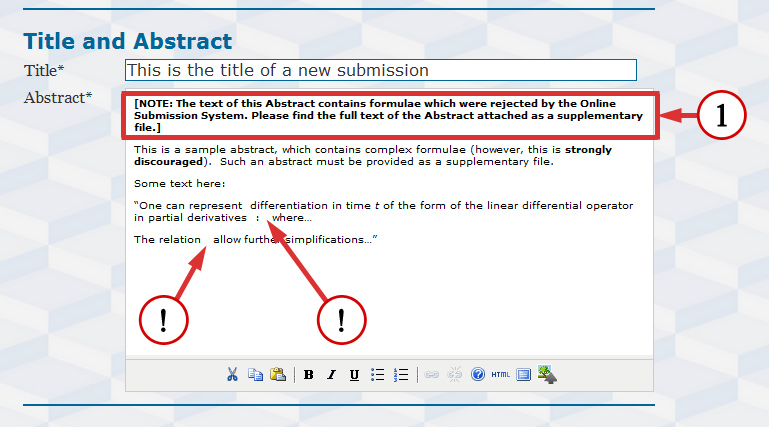
2) Save the Abstract as a separate file in (*.doc, *.docx or *.pdf) file format (e.g. Abstract.pdf)
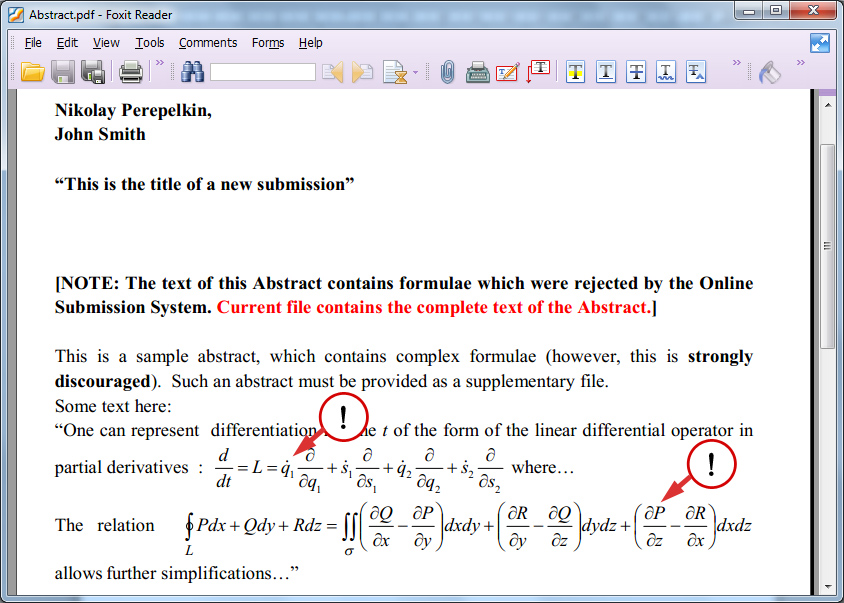
3) Complete the regular submission procedure by clicking [Save and continue] button
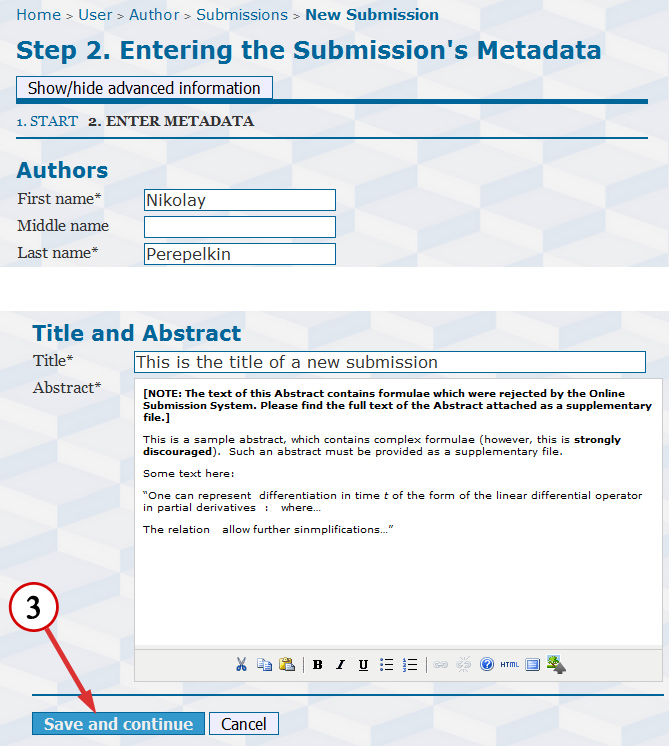
4) Submit the supplementary file containing the complete Abstract
4a – Open Author’s homepage by picking [USER HOME] menu item
4b – then click [Author] link.
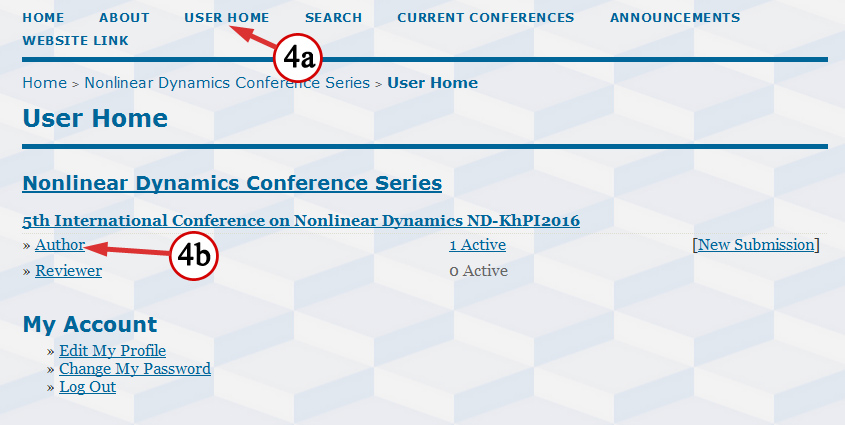
4c – Click on the link which corresponds to the submitted Abstract.
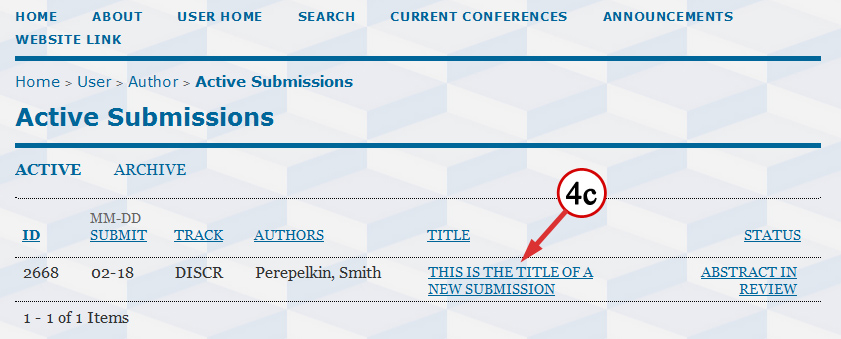
4d – Go to the “SUMMARY” sub-page and press the button [Show/hide advanced information].
4e – Then click on the link [ADD A SUPPLEMENTARY FILE] which appears after pressing the button.
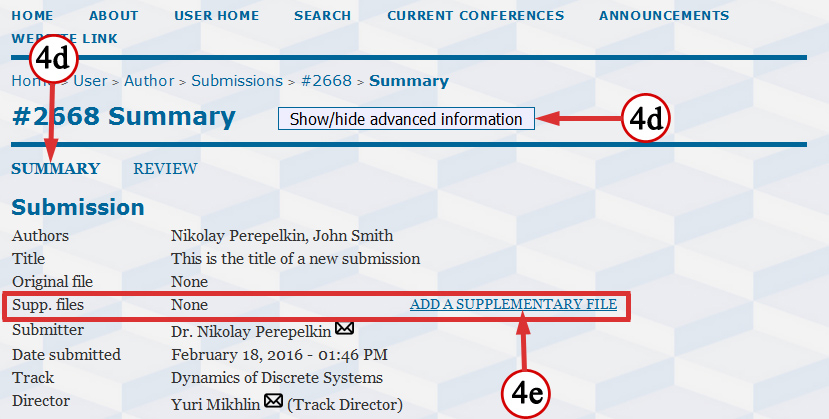
4f – Enter the title and additional information for the supplementary file. If you press the button [Show/hide advanced information] some additional fields will be shown.
4g – Click [Browse…] button and browse for the file containing the complete text.
4h – Make sure that the checkbox “Present file to reviewers” is ticked.
4i – Click [Save] button.
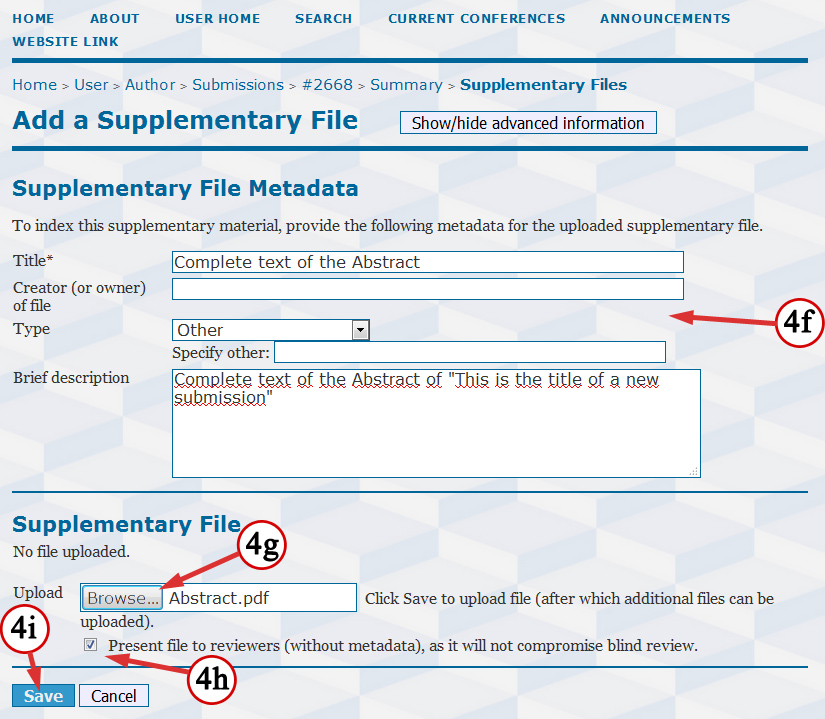
Now you can find the uploaded file attached to the submission on the “SUMMARY” sub-page .
Please note that the Conference Management System replaces the original filename with the new machine-generated one.
If a wrong file was uploaded, then you should click on the link reprecenting the uploaded file and re-upload the supplementary file.